Skip to content
 Prompts Guide
Prompts Guide
‘Prompts are incredibly important for Onton Imagine. As you play with the tool more, you’ll learn better ways to prompt it to get the desired outcome. Here are some of those strategies.
Rule 1: Focus on what you want, not what you don’t want.
This is arguably the most important tip. Describing what you want in the final image will protect the output.
Example
Let’s say you want to change a fireplace into a blank wall. If you were to use the edit mode of Onton and type in “don’t change the fireplace”, it’ll likely put another fireplace there. This is because AI models don’t understand things like “don’t change,” and the model sees “fireplace”.
Instead, if you put “empty wall” into the prompt field, which is what you want the fireplace to be replaced with, you’ll have a much better outcome. You could also add “fireplace” to the negative prompt to give it an extra nudge.
Here’s my original image.




Don’t change the fireplace


empty wall
Rule 2: Make it more descriptive
Short prompts can work, but the less detail you give, the more the defaults will take over. Also, your word choice matters! Instead of “small chair,” use “tiny brown dining chair.” The more specific, the better.
Example
It has the same input image but very different outputs. The only difference is the “prompt.”


A room with some foliage


The room features a bedroom with green walls, wooden floors, and a wooden ceiling with a brown exposed beam. The bed had a large black bench in front of it with two nightstands on either side. There are numerous books on the nightstands and a bookshelf behind the bed. The room is filled with various potted plants that line the walls and the floor. There is a couch on the left side of the room.
Rule 3: Try multiple times
Prompts act like suggestions, but they aren’t perfect. For the best output, try generating multiple times with different variations of prompts, negative prompts, and selections of your image.
Pro tip - If you’re trying to edit or remove something from a room, select the shadows as well! AI models will often try to “heal” the image by placing something that creates a similar shadow if it wasn’t selected with the mask.
See how I left this shadow? Using the remove or edit tools might produce unexpected results.

We’d recommend selecting that when using a mask.
We’d recommend selecting that when using a mask.



Want to print your doc?
This is not the way.
This is not the way.
Try clicking the ⋯ next to your doc name or using a keyboard shortcut (
CtrlP
) instead.